JSON to JMX Converter
Convert your JSON performance tests to JMeter format
Click or Drag & Drop JSON file
Supported format: .json
Maximum file size: 100MB
How To Convert Json to JMX File
1. Introduction
This user manual provides a complete step-by-step guide for converting a Postman collection (exported in JSON format) into a JMeter-compatible JMX file.
This tool simplifies the process of reusing your Postman API tests inside JMeter, allowing for efficient performance testing without recreating each API call manually.
2. System Requirements
For Web Tool (Converter)
- Web Browser: Latest version of Chrome, Firefox, or Edge
- Internet Access: Required to access the online tool
- File: Postman Collection in JSON format
For JMeter
- Apache JMeter: Version 5.0 or above (Recommended: 5.6.2)
- Java: JDK 8 or newer installed and configured
- Memory: Minimum 2 GB RAM, Recommended 4+ GB for large test plans
- OS: Windows, macOS, or Linux
3. Export JSON from Postman
- Open Postman on your machine
- Go to the Collections tab
- Click the three-dot menu (⋮) next to the collection you want to convert
- Choose Export
- In the export options, select Collection v2.1 (recommended)
- Click Export and save the file (e.g.,
MyCollection.json) to your computer
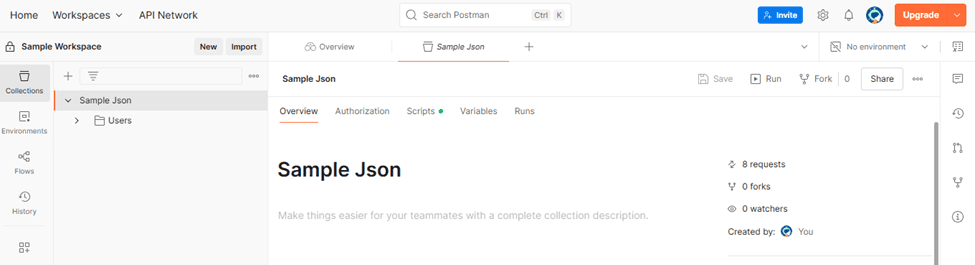


4. Upload JSON into the Converter Tool
- Open your browser and navigate to: https://convertor.baseline11.com/
- Click on Choose File
- Select your exported JSON file from your computer

The upload process prepares your Postman collection for conversion.
5. Convert JSON to JMX
- After uploading, click the Convert button
- The tool parses your JSON file and creates a JMX test plan
- You will be prompted with a Download JMX File button once the conversion is complete
What gets converted?
- Requests: All HTTP requests (GET, POST, PUT, DELETE, etc.)
- Headers: Custom headers from Postman are added to JMeter samplers
- Bodies: Raw JSON/text bodies in requests are preserved
- Assertions: Basic assertions like status code checks may be included
6. Download JMX File
- Click the Download JMX File button to save the generated .jmx file to your system
- The downloaded file is ready to be opened in JMeter for execution or further editing
7. Upload into Apache JMeter
- Open Apache JMeter
- Go to File → Open
- Locate the downloaded .jmx file
- Open it to load the test plan


Now you can:
- Modify parameters
- Add listeners, assertions, timers
- Execute the test and analyze performance
8. Best Practices and Tips
- Always verify the JMX file: Ensure headers, payloads, and endpoints are correct
- Group by folder in Postman before exporting if you want logical thread groups in JMeter
- Use JMeter Variables to make dynamic tests easier after import
- Use JMeter Assertions to enhance reliability and test validations
- Run with 1 thread first to validate functionality before load testing
9. Troubleshooting
- JMX file won't load in JMeter
- Ensure your Postman collection was exported in v2.1 format
- Re-export the collection and try the conversion again
- Missing endpoints or headers in JMX
- Make sure your Postman collection contains all required folders, requests, headers, and body content
- Verify the completeness of your Postman export before converting
- JMeter throws error during test start
- Review the test plan in JMeter GUI to check for misconfigurations
- Ensure all necessary JMeter plugins are installed
- Check each HTTP Sampler and configuration element for syntax or logical errors
- Requests not behaving as expected
- Validate the API endpoints manually using Postman or curl
- Check if dynamic data or authorization tokens are needed and configure accordingly in JMeter
- Test data or parameters missing
- Confirm if CSV files or external data were originally used in Postman
- JMeter does not automatically convert external data references you may need to reconfigure CSV Data Set Config manually